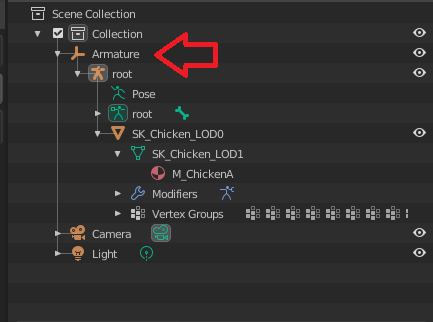Character rigging
1) The mesh should be ONE at this point, we will split later after weighting. Be sure to join the arms, hands, torso, head, legs and feet for editing and weighting
2) Use the provided skeleton, see this page
3) You should not have any Vertex groups defined, if there are some just delete them all, or the mesh may move based on the changes you will go next on the skeleton
4) BEFORE associating the the skeleton, scale the mesh to be the right height and size. Use Global, 3D Cursor scale, with cursor at 0,0,0.
5) Select the Armature, be sure to enable ALL layers in the Properties panel, this is to be sure that when you edit the bones you will edit them all.
6) Select the Armature, in object mode, scale the skeleton so the hips are at the right height
7) Select the Armature, in edit mode, move (not scale) some bones to better match the model, example spine, clavicles, and arms until they're about in the right position.
8) TO BE VERIFIED: Repeat for the side view (example if the hips need to be moved backward or forward)
9) You can delete the bones which are not used in this model , example the tail or wings.
Notes:
- moving bones or scaling in pose mode is not going to affect the skeleton in UE.
- scaling bones in edit mode is not going to affect the skeleton in UE.
OPTIONAL: If you can modify the mesh, then in edit mode, move the entire mesh along the Y axis so the neck bone is in the center of the meshes neck. Repeat this for other character components.
OPTIONAL: add additional bones where needed for tails or wings.
10) To get automatic weights, parent the meshes to the Armature: In Object Mode, select one mesh and then CTRL+click on the armature, then CTRL+P and select "Armature Deform with weights", repeat for all the meshes.
11) You will get vertex groups also for the IK and other controllers, now click on the mesh and under Vertex Group, delete the groups you dont need.
12) Apply the scale on the armature: In Object Mode, Click on the armature, CTRL+A, select scale. The armature should have 1.0,1.0,1.0 in the N panel. If you dont do this, the model will scale up again when you apply the AnimBP, and be of the same size of the original mannequinn.
13) Fix the weights still as single mesh for the whole character
14) split the mesh in components (arms , torso, hands, ...), and clear the materials to be ONE for each mesh.
15) Export the meshes, as described in this page: Import_a_char_Blender.
Some tips I got from a Blender artist working with UE:
there are some problems with exporting skeletal meshes from blender to ue4 to be aware of:
- is if you don't call the Armature "Armature" in Blender it will add a root bone with the name of the Armature, and then you can't share animations
- if you have multiple humanoid models and they should all share a skeleton
- if you export it at 1:1 scale the physics asset will be messed up and have a way too small scale, so you cant scale down physics bodies properly. This is why if you intend on having a physics asset you should scale the model and armature up by 100 before animating and export it at 0.01 . if you have location keyframes they will be messed up if you scale it up after animating